Uploading inspection documents
The Building Division requires electronic submittal of Inspection Documents (i.e. Special Inspection Reports, Structural Observation Letters, Final Inspection Documents, etc.) Please follow the step-by-step instructions below.
*Inspection documents are also subject to field verification. An electronic copy or hard copy must be available on site at time of inspection.
** Consolidate large reports/letters into files sized 1GB or less.
- Customer registers for account at the online permit portal:

- Customer logs into the online permit portal, clicks on the "My Records" header, and goes to the applicable record(s):

- If customer does not see the permit under the My Records header (perhaps because it was submitted before the City accepted online applications, or because customer was added to the project team after the record was originally submitted), please contact the Permit Team with all permit/account details in order to be retroactively associated to the record. Please include all relevant documentation of association with that record.
- Once on the individual record, customer clicks on Record Info, and then Attachments:
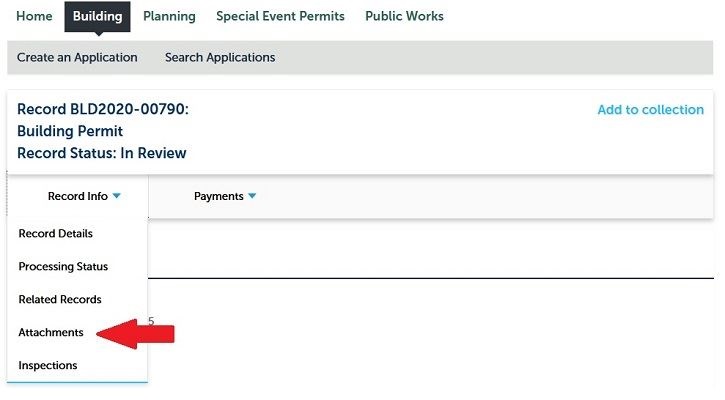
- On the Attachments sub-page, upload PDF(s) and choose the appropriate document type, such as:
- Inspection: As-Built Elevation Certificate
- Inspection: Engineer Observation Letter
- Inspection: Final Inspection Document
- Inspection: Geotech Engineer Letter
- Inspection: Special Inspection
- Inspection: Surveyor Letter
Note: All items need to be consolidated, categorized (by document type above) and described as accurately as possible. All documents shall follow the required file specifications.
Once uploaded an Inspection will automatically be created with the Inspection Type titled by the Document Category.
Inspection staff will review submitted documents and result the Inspection status with the appropriate action.