Scheduling inspections
Online services - Changes to inspection scheduling process
Please be aware that 1 scheduled trade/item equals a 15-minute inspection. If more time is needed, either schedule the same trade item or multiple trade items to equate the total time needed. For example, if the inspection being called for is ‘Underfloor Roughs’ then schedule underfloor frame, underfloor plumbing, underfloor mechanical to achieve a 45-minute inspection.
Schedule an inspection via mobile app or online
The City of Menlo Park launched the Menlo Park Inspection Request mobile application, making it easier for customers to schedule building inspections. Contractors and homeowners can use it to request inspections on their building permits with just a few taps on their phone, tablet or computer.
Inspection requests for issued building permits can also be made online via the online permit portal. Users are not required to be registered or logged in to make an inspection request, although that is recommended as you will be able to more quickly locate records with which you are associated. If you are logged in and already linked with a record, navigate to the Home tab's My Records section, and click on the record number in question:
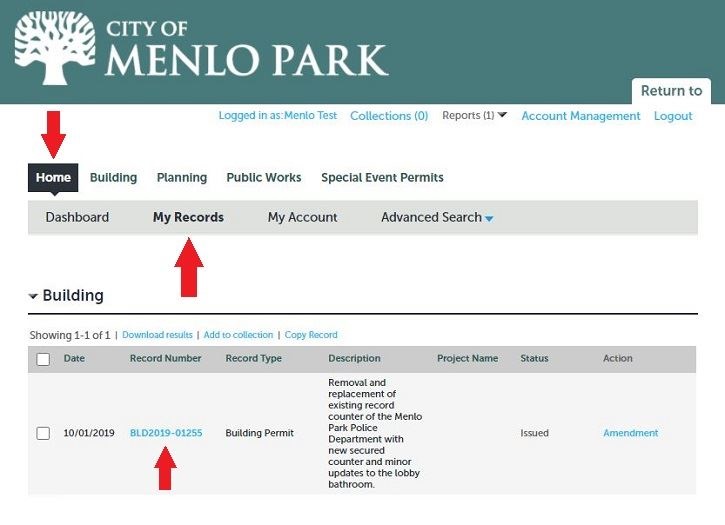
If you are not logged in (or if you are logged in, but are not already linked with the record), select the Search Applications link under the Building header on the home page:
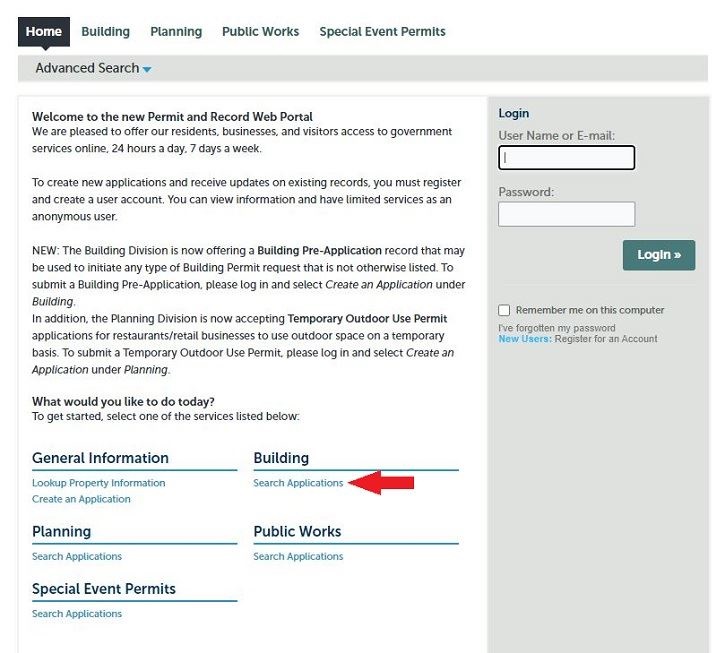
Then, search on the full record number (including zeros, if applicable) and record type:
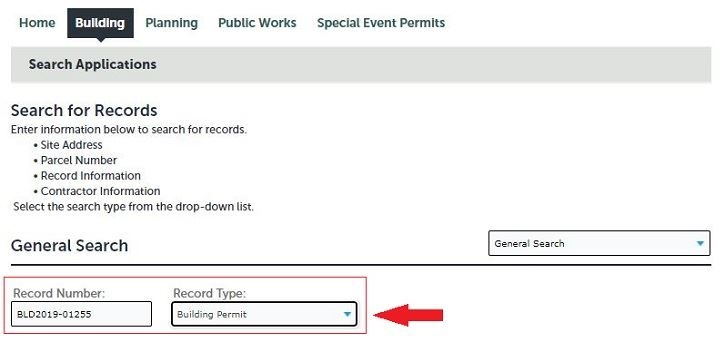
In either scenario, once you are on the record page, select Record Info/Inspections:
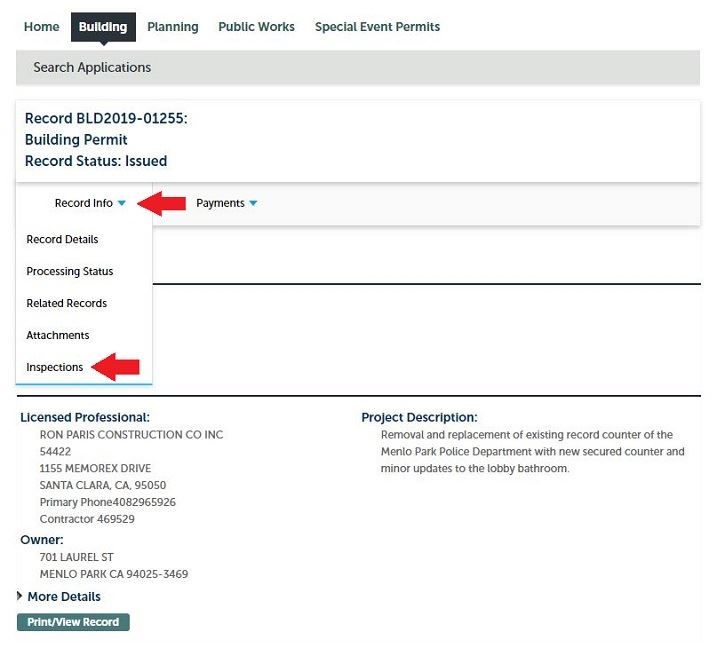
On the Inspections sub-page, click the Schedule or Request an Inspection link:
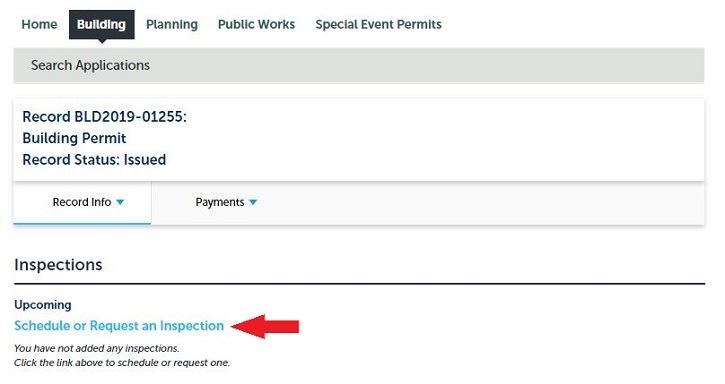
Then, select the particular inspection desired:
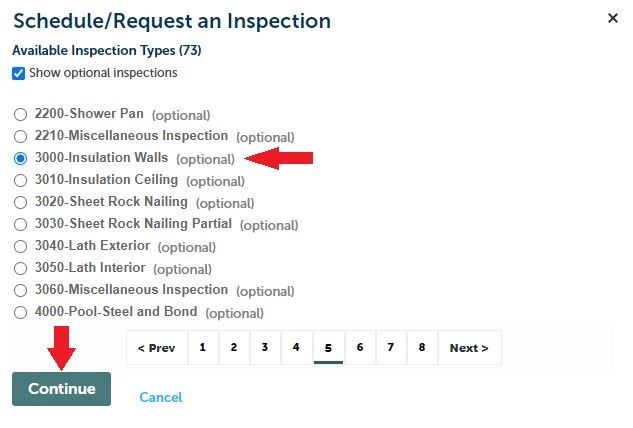
Next, select the date and time window (morning/afternoon) for your request:
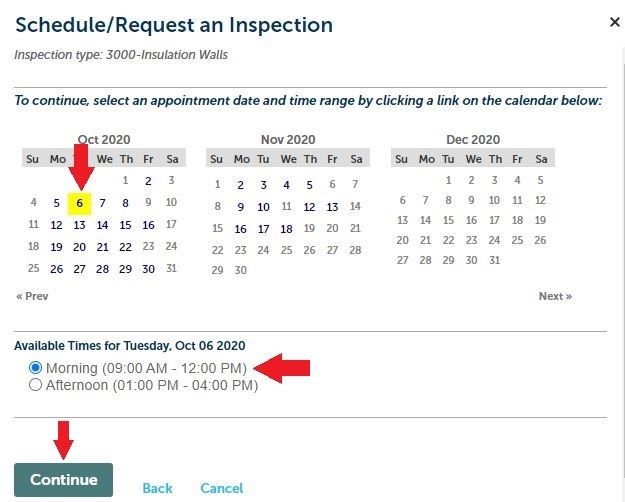
If the selected window is full, you will see this error message, letting you know the next available time slot:

If the window has available inspection requests, you will be able to proceed. At the final step, you may enter specific notes/requests (e.g., gate code or dog warning):
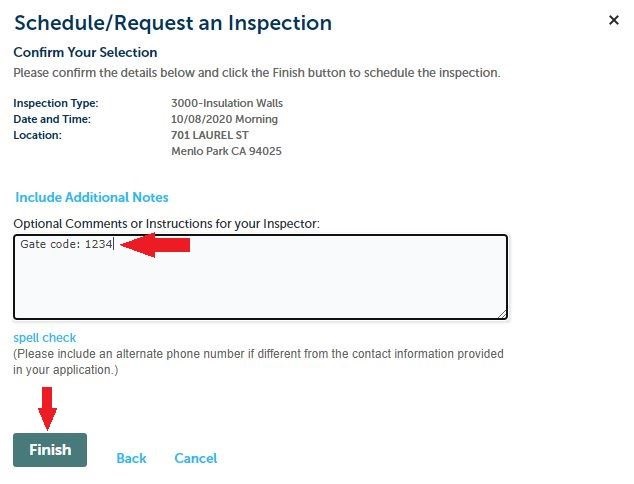
Only one inspection request may be submitted at a time, but you may submit additional inspection requests for the same window, capacity permitting.